| LIBROW |
| Professional | Help | Support | Contacts |
Help 5.6
Page Setup dialog
1. Function
Page Setup dialog allows you to adjust page appearance before printing.
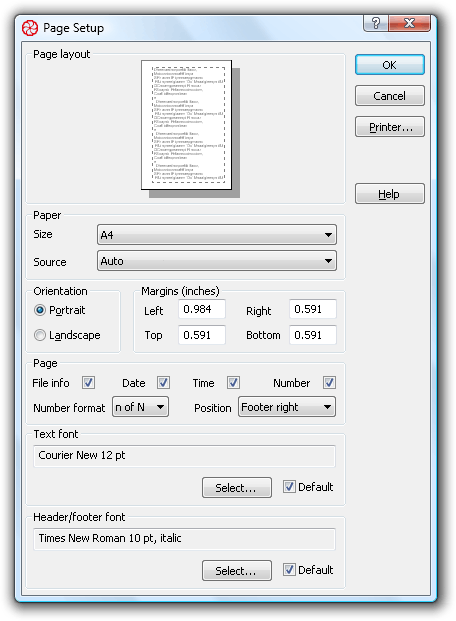 Fig. 1. Page Setup dialog.
Fig. 1. Page Setup dialog.
2. Options
At the top of the dialog there is a Page layout group, where you can preview the page appearance: orientation and relative page and margin sizes. Below is the Paper group, where you can select paper Size and Source.
Page Orientation you can set to Portrait or Landscape.
In Margins group you can enter the text offsets in the page, default values are 25 mm for the left margin and 15 mm for the rest of them.
In the Page group you can control how page items appear. Check File info if you want it to appear in the header of the page, check Date and Time boxes if you need them in the footer. If you want pages to be numbered, check Number box. Adjust page number format and position in the page using Number format and Position combos.
At the bottom of the dialog there are controls for font selection: you can have different fonts for the body text and header/footer. If default calculator fonts suit you, check Default boxes, otherwise click Select... button to display Choose Font dialog.
3. How to use
In the Paper group select the target page Size. If your paper size is not available in the combo, select Custom item, then click Printer... button to bring up the printer specific dialog and set paper size there. Select paper Source — the content of this combo depends on printer.
Set text Orientation and Margins — control the text layout in the preview picture. In the Page group check the page items you want to appear in the page and adjust page Number format and Position if any. Select proper Text font and Header/footer font, if you want to use default fonts, check Default boxes.
To accept changes made click OK button, to exit the dialog without any effect click Cancel. You can make extra settings for your printer clicking Printer... button, these settings are printer specific and different for different printers. This button can be absent if no proper printer available.
| Dialog 1 About Calculator |
|
| Dialog 2 Choose Color |
|
| Dialog 3 Choose Font |
|
| Dialog 4 File Save As |
|
| Dialog 5 Open File |
|
| Dialog 6 Page Setup |
|
| Dialog 7 Preferences |
|
| Dialog 8 |
|
| Dialog 9 Printing |
|
| Dialog 10 Trigonomentric Units |
|
|||||||||||||
|
|||||||||||||